I2C - Master Send Data to Arduino UNO
Introduction of I2C
- There are two roles in the operation of I2C, one is “master”, the other is “slave”. Only one master is allowed and can be connected to many slaves. Each slave has its unique address, which is used in the communication between master and the slave. I2C uses two pins, one is for data transmission (SDA), the other is for the clock (SCL). Master uses the SCL to inform slave of the upcoming data transmission, and the data is transmitted through SDA. The I2C example was named “Wire” in the Arduino example.
Materials
- AmebaPro2 [ AMB82 MINI ] x 1
- Arduino UNOx 1
Example
In this example, we use Ameba as the I2C master writer, and use Arduino as the I2C slave receiver.
When the I2C slave receives string sent from I2C master, it prints the received string.
When the I2C slave receives string sent from I2C master, it prints the received string.
- Setting up Arduino Uno to be I2C Slave
First, select Arduino in the Arduino IDE in “Tools” -> “Board” -> “Arduino Uno”
Open the “Slave Receiver” example in “Examples” -> “Wire” -> “slave_receiver”:
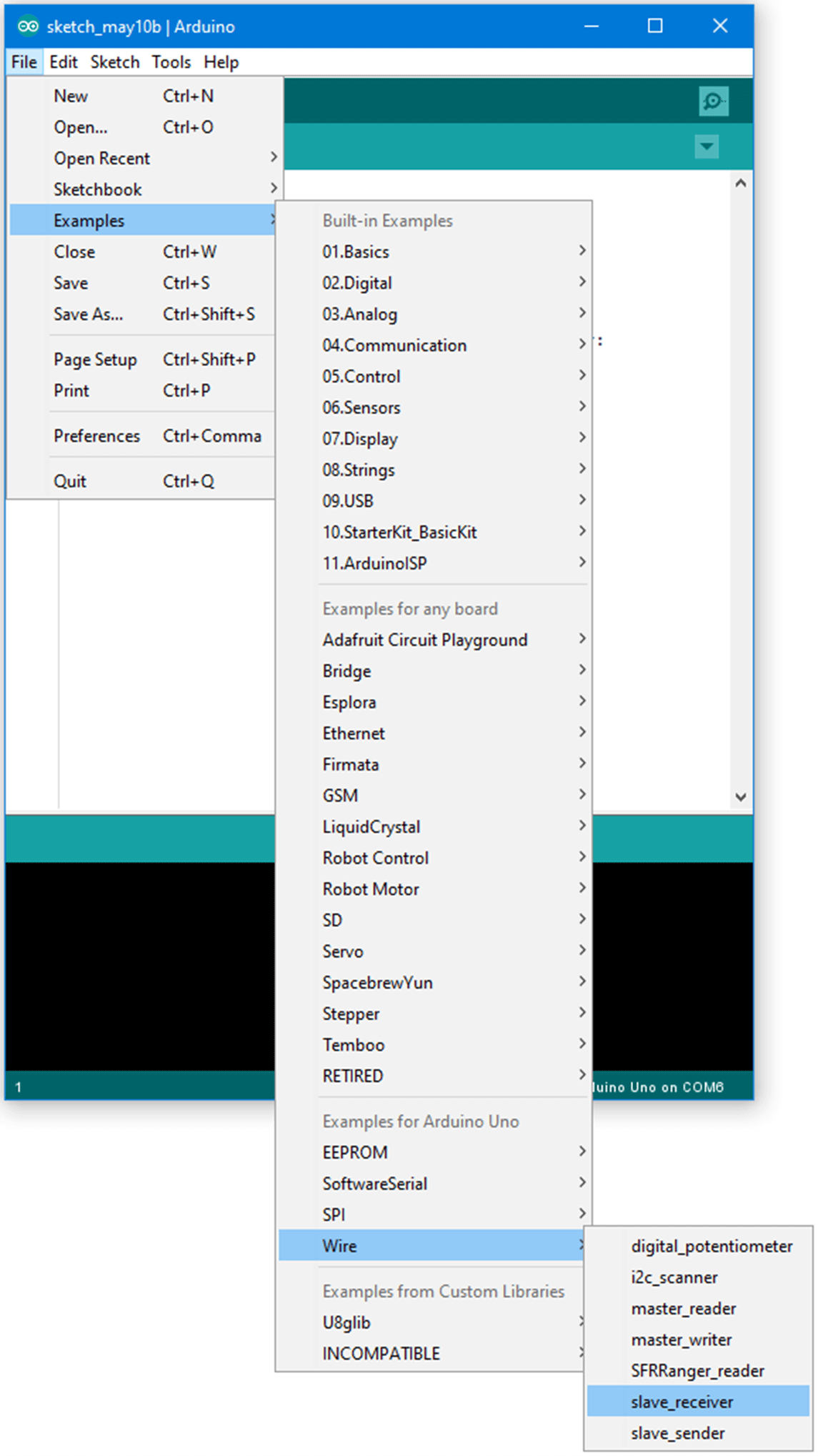
Then click “Sketch” -> “Upload” to compile and upload the example to Arduino Uno.
- Setting up Ameba to be I2C Master
Next, open another window of Arduino IDE, make sure to choose your Ameba development board in the IDE: “Tools” -> “Board”
Then open the “Master Writer” example in “File” -> “Examples” -> “AmebaWire” -> “MasterSendData”
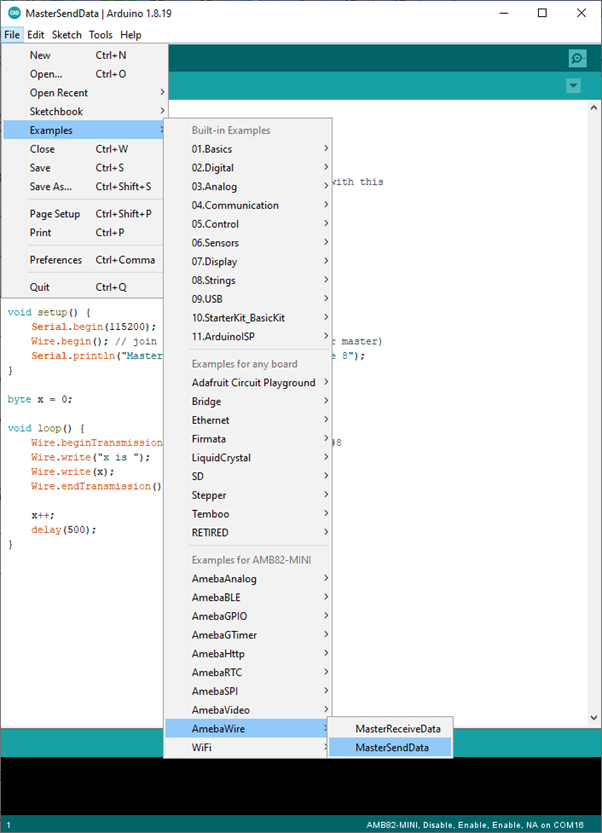
- Wiring
The Arduino example uses A4 as the I2C SDA and A5 as the I2C SCL.
Another important thing is that the GND pins of Arduino and Ameba should be connected to each other.
AMB82 MINI wiring diagram:
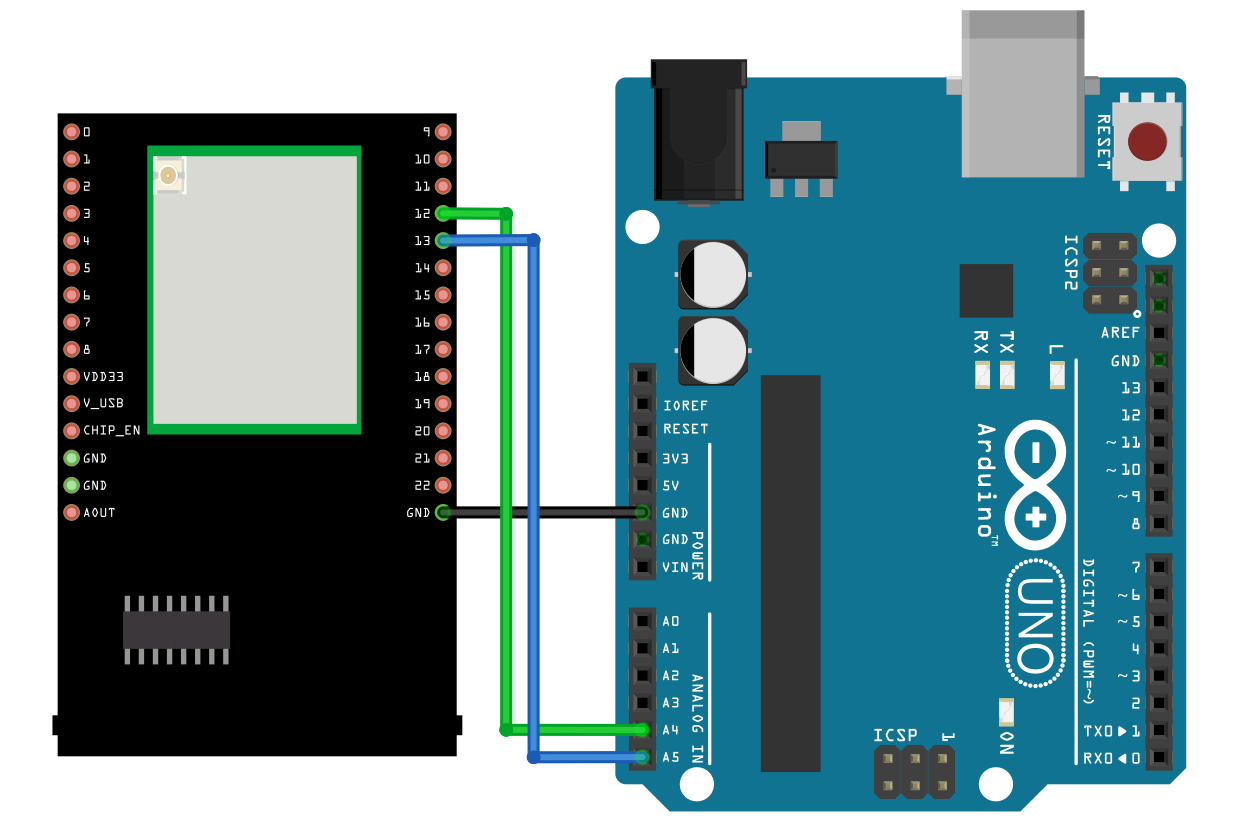
Open the Arduino IDE of the Arduino Uno and open the serial monitor (“Tools” -> “Serial Monitor”).
In the Serial Monitor, you can see the messages printed from Arduino Uno.
Next, press the reset button on Arduino Uno. Now the Arduino Uno is waiting for the connection from I2C Master.
We press the reset button on Ameba to start to send messages. Then observe the serial monitor, you can see the messages show up every half second.
In the Serial Monitor, you can see the messages printed from Arduino Uno.
Next, press the reset button on Arduino Uno. Now the Arduino Uno is waiting for the connection from I2C Master.
We press the reset button on Ameba to start to send messages. Then observe the serial monitor, you can see the messages show up every half second.
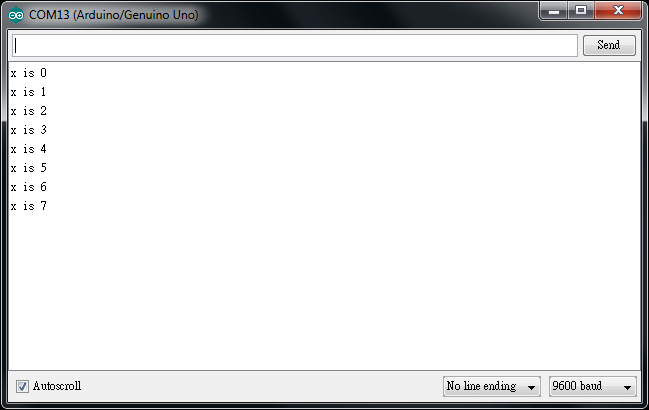
Code Reference
You can find detailed information of this example in the documentation of Arduino:
https://www.arduino.cc/en/Tutorial/MasterWriter
https://www.arduino.cc/en/Tutorial/MasterWriter
First use Wire.begin()/Wire.begin(address) to join the I2C bus as a master or slave, in the Master case the address is not required.
https://www.arduino.cc/en/Reference/WireBegin
https://www.arduino.cc/en/Reference/WireBegin
Next, the Master uses Wire.beginTransmission(address) to begin a transmission to the I2C slave with the given address:
https://www.arduino.cc/en/Reference/WireBeginTransmission
https://www.arduino.cc/en/Reference/WireBeginTransmission
Uses Wire.write() to send data, and finally use Wire.endTransmission() to end a transmission to a Slave and transmits the bytes that were queued:
https://www.arduino.cc/en/Reference/WireEndTransmission
https://www.arduino.cc/en/Reference/WireEndTransmission
Realtek IoT/Wi-Fi MCU Solutions . All Rights Reserved. Terms of Use
